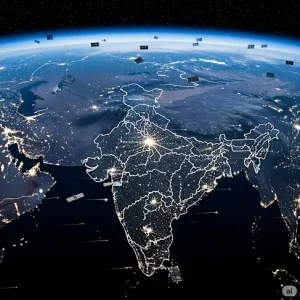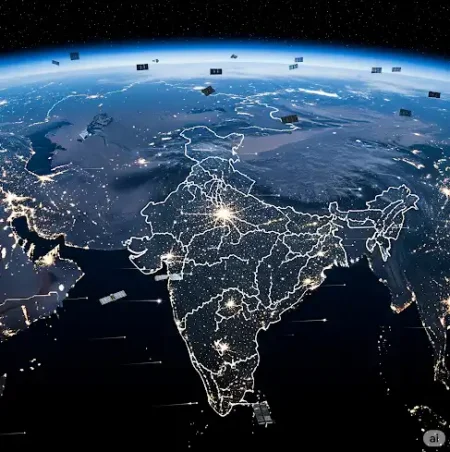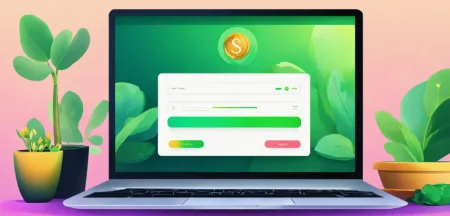If you’re diving into the world of cryptocurrency, the first thing you need, besides information, is a wallet. If you’re already thick in the middle of all the crypto action, managing it could feel overwhelming, especially with so many safety concerns and options as well…
What if there was one wallet that could handle it all – right from your NFTs (non-fungible tokens) and other tokens to staking rewards? We’re talking about the Phantom Wallet, one of the most talked-about cryptocurrency wallets in today’s day and date. It’s designed to manage NFTs and cryptocurrencies, as well as to access decentralized apps (DApps) on blockchains like Polygon, Ethereum, and especially Solana.
Its selling point is that it’s a non-custodial wallet, which means that it doesn’t hold the seed phrases and private keys of users, who have complete control over their digital assets and keys. This article does a deep dive into Phantom Wallet, outlines its use and advantages, and what users should watch out for.

Getting Started
The non-custodial Phantom cryptocurrency wallet and desktop extension were designed initially for the Solana blockchain. Now, its highlight is that it supports multiple blockchains, including Solana, Polygon, Base, Ethereum, and even Bitcoin. Since it’s non-custodial, it means that Phantom doesn’t hold your digital assets in a central repository.
Rather, it’s the users who hold them by being in control of the information. Hence, you’re in charge of keeping the digital assets in your Phantom wallet secure, just like you keep your physical wallet safe from pickpockets when you’re out on the street. It’s a useful gateway for those who manage not just cryptocurrencies but also NFTs, allowing users to interact with decentralized finance platforms (DeFi) and DApps.
Phantom Wallet’s appeal lies in the fact that it’s an anonymous crypto wallet – well, partly, at least. It doesn’t ask for personal user information such as name, e-mail address, and phone number, but the transactions are recorded on the public Solana blockchain. So, it’s not completely anonymous, but rather ‘pseudonymous.’

Setting Up a Phantom Wallet
Getting started with the Phantom Wallet is simple. Firstly, users have the option of downloading both the mobile app as well as the browser extension. The setup process and use case are pretty much the same, with the main difference being that users can employ biometric security on the mobile app, such as facial and fingerprint recognition.
So, first, one needs to access the official website and download the version they need. As of January 2025, Phantom is available as both a browser extension (Edge, Brave, Firefox, and Chrome) and a mobile app (Android and iOS). After choosing the version and platform you’re comfortable with, one can either import an existing wallet or create a new one.
Moreover, one can choose to create a wallet using either a seed phrase or an email address. If you choose to set up and access the wallet via a seed phrase, ensure that you save it in a private and safe place that only you can access. This is basically your master key and the only way you can recover your wallet. Hence, it goes without saying: don’t share it with anyone.
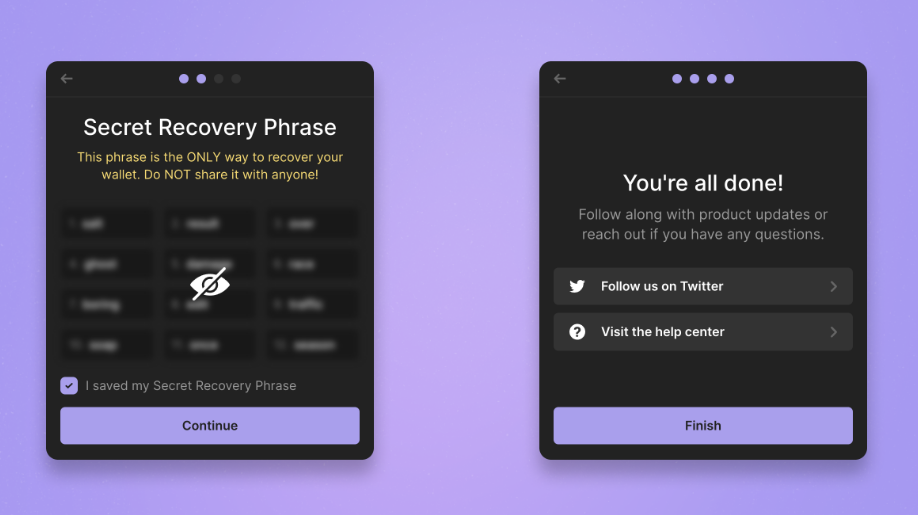
Next, one needs to create a strong password for their wallet. Users need to note that this password will only be used locally, which is based on their current device and browser profile. If one is accessing the app via their smartphone, they have the option to use biometric security such as facial or fingerprint recognition. That’s it — your Phantom Wallet is ready to be put to work.
Navigating The Phantom Wallet
After the setup, it’s time to see exactly how to deal with cryptocurrency here. On the main screen, there are four buttons: Send, Receive, Swap, and Buy. When you’re sent crypto, it automatically shows up in the wallet. To send crypto, click the “Send” button and enter the wallet address of the recipient as well as the amount to be sent. Additionally, all transactions can be viewed in the “Activity tab,” which tracks everything.
The ”Swap” option allows you to easily make swaps or trades between multiple cryptocurrencies. An important concept to note here is “slippage,” whose settings can be changed using the top right button. Basically, the higher the slippage percentage, the costlier your trade will be. While lower slippage is better when it comes to the price, the transaction might fail if it’s far too low. Are you unsure about how much the level should be? Setting it to “Auto” allows the Phantom Wallet to look for the best swap available.
Finally, you can also buy cryptocurrencies here via third-party network partners, with the payment fees and methods varying by location. Common payment methods include debit/credit cards, Google Pay, and Apple Pay.
Another interesting thing the Phantom Wallet does is show all your cryptocurrency balances. So, if you want to remove/ add specific tokens, click “Manage token list” at the bottom of the app or desktop, where you can choose which tokens you want to show up by toggling their options on and off.
There are a few security settings you need to know about in the Phantom Wallet. The first thing is that your public address – the long string of letters and numbers on the square in the home screen’s upper right corner – is perfectly safe to give out to those who need to send you crypto. Secondly, you can play around with the settings for the Phantom Wallet and tailor them to your preferences. For instance, you can change not only your preferred display language but also the currency concession. Do you want the app to auto-lock after a few seconds of inactivity? Phantom Wallet has that option too.
In case you missed:
- Should I Use An Anonymous Crypto Wallet?
- A Beginner’s Guide to Cryptocurrency Trading in India – Part 2
- A Beginner’s Guide to Cryptocurrency Trading in India – Part 1
- Crypto Heists: How To Keep Your Cryptocurrency Safe?
- Let The Games Begin: All About Crypto Gaming
- The Life of Pi Network – FAQs and Everything Else You Want To Know
- Cryptocurrency Cloud Mining: How Does It Work?
- Here for the ‘Pi’: Pi Day 2 Updates for the Cryptocurrency
- Everything you need to know about Pi Network
- The Price Of Money: Can Cryptocurrency Go Green?